How to install CentOS in text mode
Last updated on September 2, 2020 by Dan Nanni
CentOS installer is based on Anaconda, which can offer two different modes of installation: GUI-based installation and text-mode installation. CentOS iso is available in three formats: LiveCD, minimal and netinstall. Depending on which format of CentOS you are using for installation, you can choose GUI-based and/or text-based installation.
GUI-based installation may be inconvenient when you are installing CentOS through a slow remote console. Text-based installation may be necessary also when the video card of your hardware is not capable enough, or the amount of RAM on your hardware is not sufficient. If you would like to install CentOS without GUI for whatever reason, go ahead with text mode installation. Here I will show how to install CentOS in text mode.
If you want to go for text-based installation, you need to use either netinstall or LiveCD format of CentOS iso file.
Install netinstall Version of CentOS in Text Mode
After booting with netinstall ISO file, you will see the first welcome screen with different dropdown menus for 60 seconds, as shown below. At this point, press ESC.
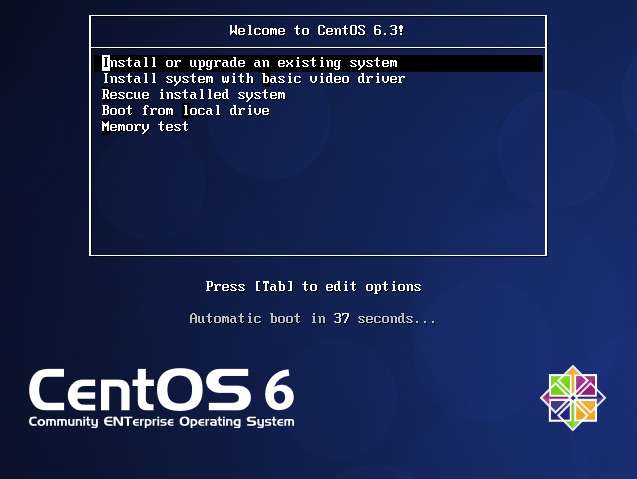
Then you will see the blank screen with boot: prompt as shown below. Type linux text at the prompt and enter. The rest of the installation steps will proceed in text mode.
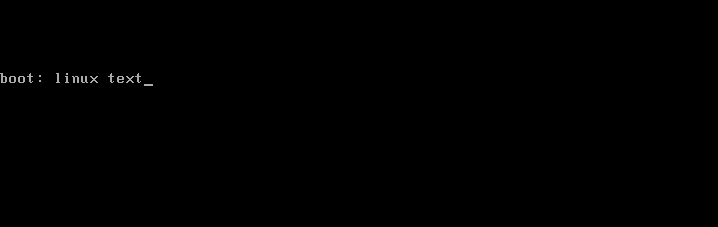
Install LiveCD Version of CentOS in Text Mode
If you are using LiveCD of CentOS, installing CentOS in text mode is straightforward. At the initial welcome screen, simply choose Install (Text Mode).

Note that the text-mode installation does not allow you to fully customize CentOS system as in GUI-based installation. For example, the text-mode installation does not ask you to specify the host name of the machine during installation. You have to manually set up the hostname after installation. Also, it does not allow you to choose the type of installation (e.g., Desktop, minimal, web server, etc) you want. It will go ahead and install a minimal version of CentOS.
Support Xmodulo
This website is made possible by minimal ads and your gracious donation via PayPal or credit card
Please note that this article is published by Xmodulo.com under a Creative Commons Attribution-ShareAlike 3.0 Unported License. If you would like to use the whole or any part of this article, you need to cite this web page at Xmodulo.com as the original source.
Xmodulo © 2021 ‒ About ‒ Write for Us ‒ Feed ‒ Powered by DigitalOcean

