How to install Eclipse on Linux
Last updated on October 24, 2020 by Dan Nanni
Eclipse is a software development environment that supports code development in Java as well as other languages such as C/C++ and PHP. Eclipse comes equipped with extensible plug-ins, toolkits and run-time libraries. In order to install Eclipse SDK on Linux, you can do the following.
First, you need to install Java development toolkit (JDK).
Then go ahead and download Eclipse SDK from Eclipse official website. Make sure to know whether your system is a 32-bit or 64-bit system, and download Eclipse accordingly.
Unzip the downloaded Eclipse SDK tarball, and install it wherever you prefer (e.g., /usr/local) as follows.
$ sudo tar -xvzf eclipse-SDK-3.7.2-linux-gtk.tar.gz -C /usr/local $ sudo chmod -R +r /usr/local/eclipse
Note that eclipse-SDK-3.7.2-linux-gtk.tar.gz in the example above is a binary for 32-bit system. For 64-bit system, you will need eclipse-SDK-3.7.2-linux-gtk-x86_64.tar.gz instead.
Next, set up ECLIPSE_HOME environment variable, and modify PATH environment variable to add a path to the eclipse executable. If you want, you can set these environment variables system-wide.
export ECLIPSE_HOME="/usr/local/eclipse" export PATH=/usr/local/eclipse:$PATH
If you are using GNOME desktop, you can create a desktop launch file, so that you can launch Eclipse by clicking on a desktop icon.
$ sudo vi /usr/share/applications/eclipse.desktop
[Desktop Entry] Encoding=UTF-8 Version=3.7.2 Type=Application Name[en_US]=Eclipse Comment=Eclipse SDK 3.7.2 Exec=/usr/local/eclipse/eclipse Icon=/usr/local/eclipse/icon.xpm Terminal=false Categories=GNOME;Application;Development; StartupNotify=true
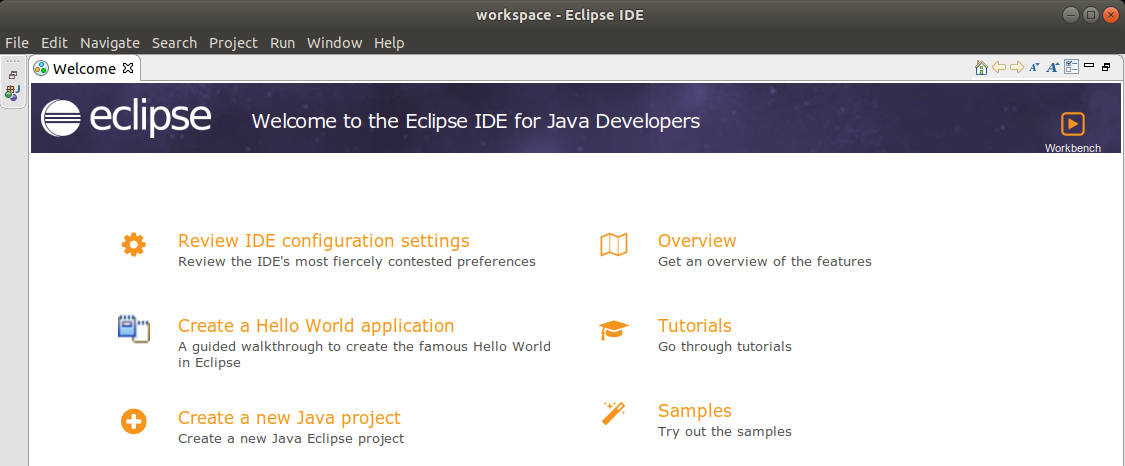
Support Xmodulo
This website is made possible by minimal ads and your gracious donation via PayPal or credit card
Please note that this article is published by Xmodulo.com under a Creative Commons Attribution-ShareAlike 3.0 Unported License. If you would like to use the whole or any part of this article, you need to cite this web page at Xmodulo.com as the original source.
Xmodulo © 2021 ‒ About ‒ Write for Us ‒ Feed ‒ Powered by DigitalOcean

