How to open ports on Windows Azure VM
Last updated on September 17, 2020 by Dan Nanni
When you create a Linux virtual machine (VM) on Windows Azure, the VM will have only a port 22 open by default (for SSH). Apparently this setting is by design for security reasons. If you would like to open up additional ports, you can do so as needed, via Windows Azure management console.
To open ports on Windows Azure VM, go to Windows Azure management console. Click on Virtual Machines, choose your VM, and click on ENDPOINTS link at the top. Click on Add Endpoint, and fill in details: protocol (TCP/UDP), public port, and private port.
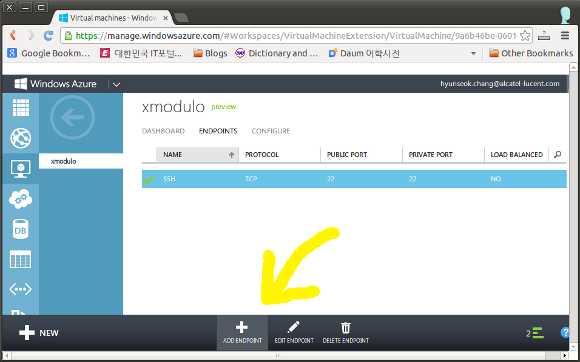
Public/private ports can be different if you are using Windows Azure Load Balancer. Otherwise, you can use the same private/private port numbers. When Load Balancer is used, traffic to public port is redirected to private port based on your configuration.
Note that Windows Azure does not allow ICMP traffic in and out of VMs from an external network's perspective. So you cannot ping Azure VM from an external host, or ping any external host from Azure VM. To verify connectivity or measure latency, you will need layer-3 measurement tools such as tcpping, and open up any necessary port(s).
Support Xmodulo
This website is made possible by minimal ads and your gracious donation via PayPal or credit card
Please note that this article is published by Xmodulo.com under a Creative Commons Attribution-ShareAlike 3.0 Unported License. If you would like to use the whole or any part of this article, you need to cite this web page at Xmodulo.com as the original source.
Xmodulo © 2021 ‒ About ‒ Write for Us ‒ Feed ‒ Powered by DigitalOcean

