How to install OpenSim on Ubuntu
Last updated on February 19, 2013 by Dan Nanni
OpenSimulator (or just OpenSim) is an open-source 3D virtual world simulation server platform. It allows multiple users to custom-build a virtual environment, and to interact with each other in real-time, much like in Second Life. The virtual world simulated by OpenSim can be accessed by multi-platform viewer clients. This guide shows you how to set up a single node OpenSim server, and how to use OpenSim viewer client to access the virtual world simulated by the server.

OpenSim Server Installation
The following set-up has been tested on 64-bit Ubuntu 12.10 Server machine. Hardware requirements for OpenSim server vary depending on the number of avatars and complexity of virtual worlds, but in general multi-core hardware is recommended. Check OpenSim website for detailed hardware requirements.
First, install prerequisites for OpenSim.
$ sudo apt-get install nant $ sudo apt-get install libmono-microsoft8.0-cil
Download the latest OpenSim binaries, and start the OpenSim server.
$ wget http://opensimulator.org/dist/opensim-0.7.4.tar.gz $ tar xvfvz opensim-0.7.4.tar.gz $ cd opensim-0.7.4/bin $ ./opensim-ode.sh
The first time you run OpenSim server, it will ask you various questions setting up regions, etc. Make a note of "First name", "Last name" and "Password" you entered. Once it successfully goes through initial configuration, you will get OpenSim Prompt:
Region (your_region_name) #
OpenSim Client installation
The following OpenSim viewer client set-up has been tested on 32-bit Ubuntu Desktop 12.04.
The official Second Life viewer which is provided by Linden Lab no longer works with OpenSim, as they dropped support for OpenSim recently. There are several alternative OpenSim viewers you can use. In this example, I am going to use Imprudence OpenSim viewer.
Download Imprudence viewer binary from their website, and run it as follows.
$ tar xvfvj Imprudence-1.3.2b-Linux-x86.tar.bz2 $ cd Imprudence-1.3.2b-Linux-x86 $ ./imprudence
If you are getting "libjpeg.so.62 not found" error while running Imprudence, install the following package.
$ sudo apt-get install libjpeg62
Once Imprudence viewer is successfully run, you will see "First Name", "Last Name", "Password" blanks toward the bottom of Imprudence GUI. Before proceeding, you need to configure the grid information of your OpenSim server. For that, click on "Grid Manager" button at the bottom of the screen. It will open up Grid Manager window, as shown below.
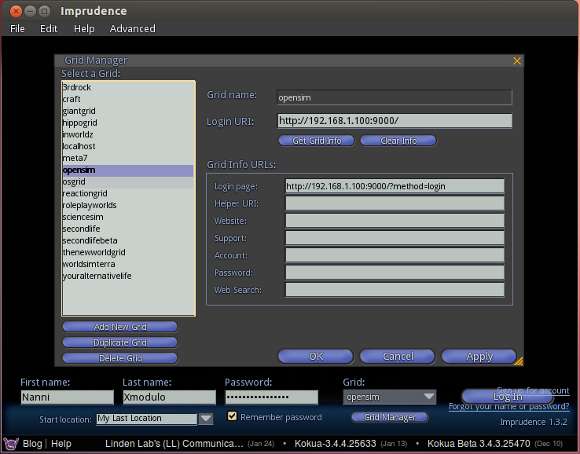
Click on "Add new grid" menu on the left, and fill in the following information.
- Grid name:
opensim - Login URI:
http://192.168.233.138:9000/ - Login page:
http://192.168.233.138:9000/?method=login
Replace 192.168.233.138 with the IP address of your OpenSim server.
Finally, to log in, choose opensim grid that you just set up, and type in First/Last name and password.
Support Xmodulo
This website is made possible by minimal ads and your gracious donation via PayPal or credit card
Please note that this article is published by Xmodulo.com under a Creative Commons Attribution-ShareAlike 3.0 Unported License. If you would like to use the whole or any part of this article, you need to cite this web page at Xmodulo.com as the original source.
Xmodulo © 2021 ‒ About ‒ Write for Us ‒ Feed ‒ Powered by DigitalOcean

