How to run ESXi on VMware Player
Last updated on February 26, 2013 by Dan Nanni
Would you like to try out VMware ESXi? Since ESXi is a bare-metal hypervisor running directly on host hardware, you will need to spare a new hardware. However, if you are already using another hypervisor on your system, you can actually spin up a guest virtual machine (VM) on your system and install ESXi on the VM, as long as the underlying hypervisor supports nested virtualization.
VMware Player or VMware Workstation are such hypervisors that allow nested virtualization. You can install and run ESXi inside VMware Player or VMware Workstation without any problem . As far as installing ESXi on VMware Player is concerned, there is no magic involved. You can just go through the VMware Player's VM wizard like when you create any other VMs. But you need to understand that there are a set of hardware requirements to be met. In this guide, I will show you how to install VMware ESXi 5 in VMware Player 5.
Hardware Requirements for Running ESXi on VMware Player
In order to be able to install ESXi 5 on VMware Player, the CPU processor of your system must be 64-bit based, as well as support hardware assisted virtualization (e.g., VT-x/AMD-v). That is because VMware ESXi 5 is a 64-bit hypervisor, and so you need to be able to create 64-bit guest VMs on VMware Player.
To verify whether your system supports hardware assisted virtualization such as Intel VT and AMD-v, run the following command.
$ grep --color -E "vmx|svm" /proc/cpuinfo
flags : fpu vme de pse tsc msr pae mce cx8 apic sep mtrr pge mca cmov pat pse36 clflush dts acpi mmx fxsr sse sse2 ss ht tm pbe syscall nx rdtscp lm constant_tsc arch_perfmon pebs bts rep_good nopl xtopology nonstop_tsc aperfmperf pni pclmulqdq dtes64 monitor ds_cpl vmx est tm2 ssse3 cx16 xtpr pdcm pcid sse4_1 sse4_2 x2apic popcnt tsc_deadline_timer aes xsave avx f16c rdrand lahf_lm ida arat epb xsaveopt pln pts dtherm tpr_shadow vnmi flexpriority ept vpid fsgsbase smep erms
In addition, ESXi 5 requires at least two cores and 2GB memory. Therefore, the underlying host hardware on which VMware Player runs needs to have more than two cores and 2GB memory. In order to check how many cores your host hardware has, check this guideline.
Once you have verified that your hardware meets these requirements, you can go ahead and install ESXi on VMware Player.
How to install ESXi on VMware Player
First download .iso image file of ESXi from the VMware website.
Open up a VM wizard on VMware Player to create a new VM. Choose "Use ISO image" option and select the downloaded ESXi iso file. Guest operating system will automatically be detected as "Custom (VMware ESXi 5)" under Other category.

Choose maximum disk size 40GB which is recommended for VMware ESXi 5.
Memory and processor count will automatically be set to 2GB and 2 respectively. Use this default setting.
You will be presented with ESXi installation screen. Installation of ESXi is just a few clicks away. Select a local storage device for installation, and the rest of the installation procedure is done pretty much automatically.
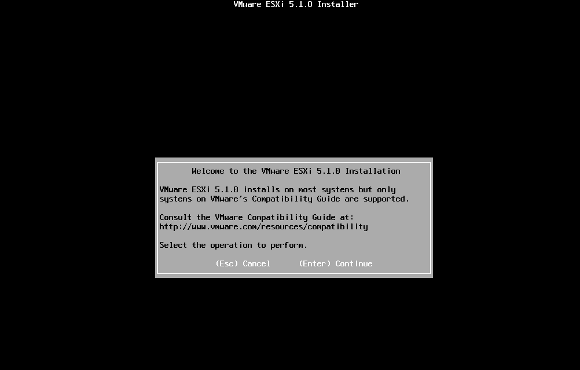
One thing to note is that hardware virtualization support of your host machine does not pass down to the ESXi VM. This means that you cannot create a 64-bit guest VM within an ESXi VM instance running on VMware Player. You can only create 32-bit guest VMs on top of an ESXi instance.
Support Xmodulo
This website is made possible by minimal ads and your gracious donation via PayPal or credit card
Please note that this article is published by Xmodulo.com under a Creative Commons Attribution-ShareAlike 3.0 Unported License. If you would like to use the whole or any part of this article, you need to cite this web page at Xmodulo.com as the original source.
Xmodulo © 2021 ‒ About ‒ Write for Us ‒ Feed ‒ Powered by DigitalOcean

