How to take a screenshot of video on Android
Last updated on May 1, 2013 by Dan Nanni
If you want to capture a screenshot on Android device, there are device-specific ways to grab a screenshot via built-in hardware buttons. For example, on HTC devices, you hold the Power button, and then press the Home button. On Samsung Charger, you hold the Back button, and then press the Home button. However, if you attempt to screen capture during video playback or at paused video with hardware buttons, you will notice that you end up capturing a black screen instead of actual video content.
If you would like to take a screenshot of a video on Android, and the video is physically stored on Android, what you can do instead is to use a video editor app, and extract a video frame from video. One such video editing Android app is AndroVid Video Trimmer, which is available for free. Among other useful video editing features, AndroVid allows you to grab video frames.
In order to grab a video frame using AndroVid, open up the video that you would like screen capture on AndroVid. You will see several menus on the top of the screen as follows. Click on Grab menu.

Next, move the seekbar at the bottom of the screen, to the point where you want to grab a screenshot, and then click on the camera icon.
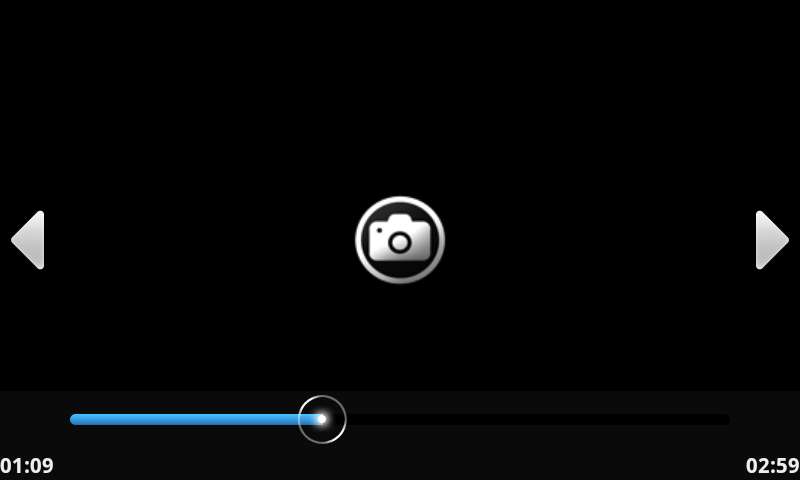
AndroVid will then start to grab a video frame rendered at that point.

Once the video frame has been extracted, a thumbnail of the frame will appear on the top.
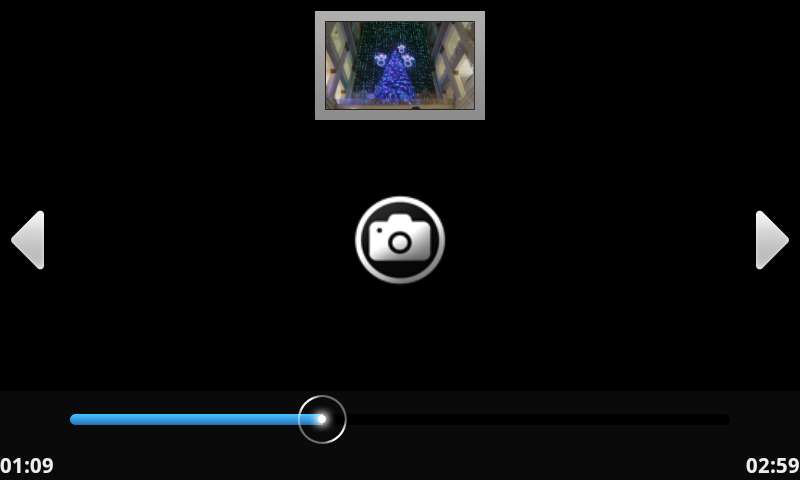
Click on the thumbnail, and save the extracted video frame as an image.
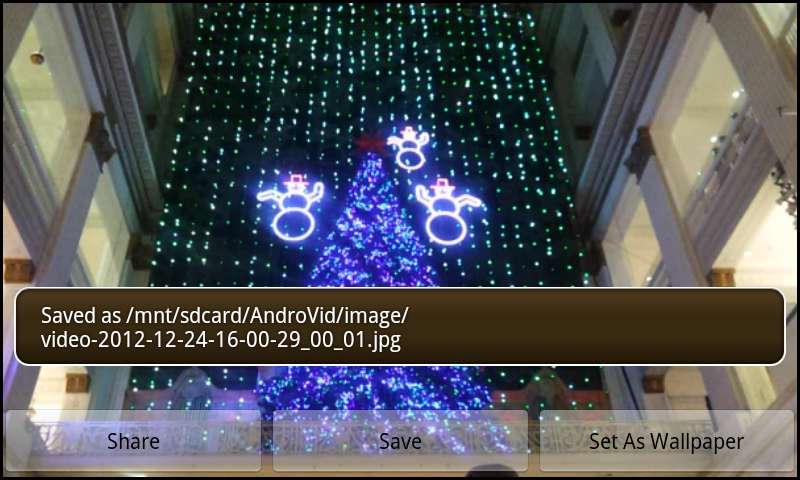
Support Xmodulo
This website is made possible by minimal ads and your gracious donation via PayPal or credit card
Please note that this article is published by Xmodulo.com under a Creative Commons Attribution-ShareAlike 3.0 Unported License. If you would like to use the whole or any part of this article, you need to cite this web page at Xmodulo.com as the original source.
Xmodulo © 2021 ‒ About ‒ Write for Us ‒ Feed ‒ Powered by DigitalOcean

