How to manage multiple passwords on Linux
Last updated on August 26, 2020 by Dan Nanni
Password-based authentication is so prevalent online that you probably won't be able to count how many passwords you are using. In fact, according to NorSIS Password Survey 2012, the average minimum number of private passwords per person is 17. Another research has found that 82% of people have forgotten their password at lease once.
What makes things worse is the fact that different online venues maintain different password policies (e.g., in terms of password length, formation, duration), forcing you to set a wide variety of passwords in different life cycles. While technological advances (e.g., oAuth) try to address the explosion of site-specific credentials, they are not a perfect solution. Until any good alternative to passwords becomes mainstream, passwords will not die any time soon.
This is when GUI-based password manager software such as KeePass comes in handy, which is an open source (GNU GPLv2+), OSI certified, light-weight password manager. KeePass allows you to manage your passwords in a secure database, which is locked with a master key and/or a key file. The Linux port of KeePass is available as KeePassX. Its features include:
- User-friendly password management with grouping and search.
- Support for password expiration date.
- Database encryption with AES (256 bit) or Twofish (256 bit).
- Customizable generation of secure passwords.
- Autofill (experimental).
In this tutorial, I will describe how to manage multiple passwords on Linux with KeePassX.
Install KeePassX on Linux
To install KeePassX on Debian, Ubuntu or Linux Mint:
$ sudo apt-get install keepassx
To install KeePassX on Fedora:
$ sudo yum install keepassx
To install KeePassX on CentOS or RHEL, first enable EPEL repository, and run:
$ sudo yum install keepassx
Manage Passwords with KeePassX
To launch KeePassX, simply run this command:
$ keepassx
The first time you use KeePassX, you need to create a new password database. To do so, click on New Database icon on the top left panel. You will be asked to supply a master key which will unlock the access to your password database. As the master key, you can use a simple password, a key file, or both.
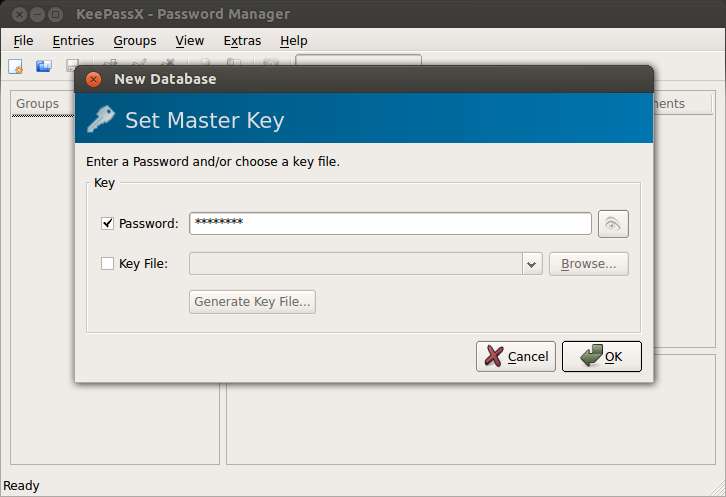
Once you have created a database, you can now add password entries to the database. Click on Add New Entry icon.

Fill in your credential detail including password as follows. Don't forget to save change in the database.
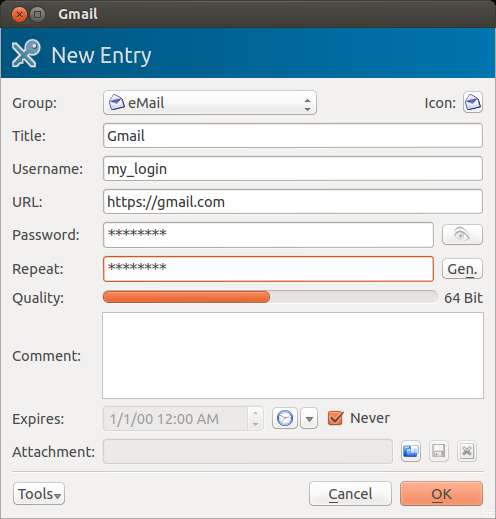
To access your password in a particular entry later, right-click the entry, and select "copy password to clipboard" option. Your password will then be copy to clicpboard, which you can paste into any password blank. Note that for security reason, the plain-text password copied on clipboard will automatically be removed after 20 seconds.
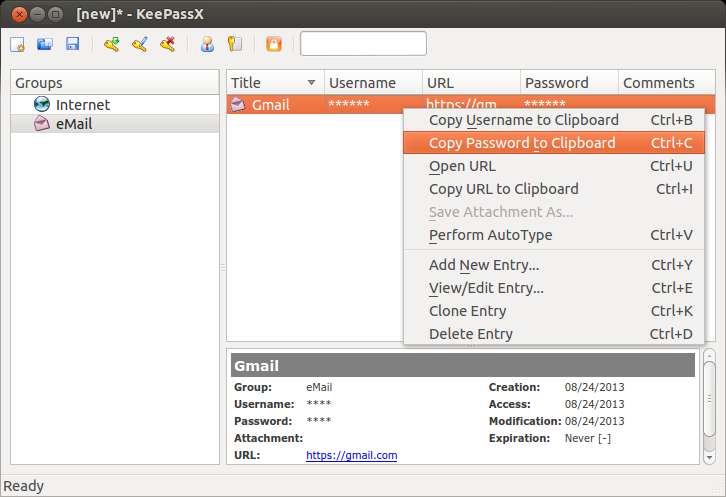
KeePassX maintains individual password databases in an encrypted fashion. To change the encryption algorithm used in the current database, go to File → Database Settings.
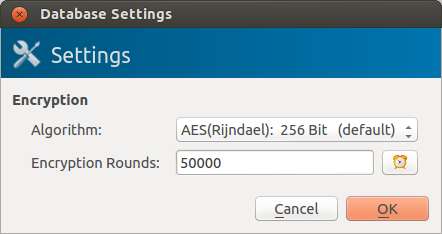
To update KeePassX configurations, go to Extras → Settings. Here you can change various security related settings as shown below.
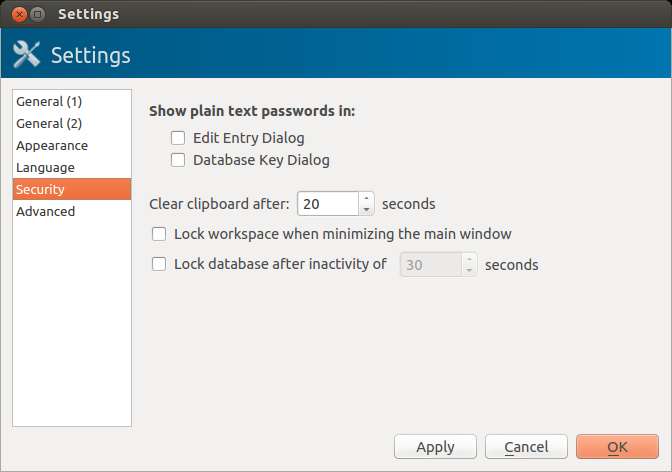
To conclude, KeePassX boasts of user-friendly UI for managing multiple passwords in Linux environment. If you have any other tools to recommend, feel free to share it in the comment. For example, if you prefer non-GUI based tools, you can consider command-line password management tools like pass.
Support Xmodulo
This website is made possible by minimal ads and your gracious donation via PayPal or credit card
Please note that this article is published by Xmodulo.com under a Creative Commons Attribution-ShareAlike 3.0 Unported License. If you would like to use the whole or any part of this article, you need to cite this web page at Xmodulo.com as the original source.
Xmodulo © 2021 ‒ About ‒ Write for Us ‒ Feed ‒ Powered by DigitalOcean

