How to open a large text file on Linux
Last updated on October 7, 2020 by Dan Nanni
In the era of "big data", large text files (GB or more) could be commonly encountered around us. Suppose you somehow need to search and edit one of those big text files by hand. Or you could be analyzing multi-GB log files manually for specific troubleshooting purposes. A typical text editor may not be designed to deal with such large text files efficiently, and may simply get choked while attempting to open a big file, due to insufficient memory.
If you are a savvy system admin, you can probably open or touch an arbitrary text file with a combination of cat, tail, grep, sed, awk, etc. In this tutorial, I will discuss more user-friendly ways to open (and possibly edit) a large text file on Linux.
Vim with LargeFile Plugin
Vim text editor boasts of various plugins (or scripts) which can extend Vim's functionality. One such Vim plugin is LargeFile plugin. This plugin allows you to load and edit large files more quickly by turning off several Vim features such as events, undo, syntax highlighting, etc.
To install the LargeFile plugin on Vim, first make sure that you have Vim installed.
For Ubuntu, Debian or Linux Mint:
$ sudo apt-get install vim
For Fedora, CentOS or RHEL:
$ sudo yum install vim-enhanced
Then download the LargFile plugin from Vim website. The latest version of the plugin is 5, and it will be saved in Vimball format (.vba extension).
To install the plugin in your home directory, you can open the .vba file with Vim as follows.
$ gunzip LargeFile.vba.gz $ vim LargeFile.vba
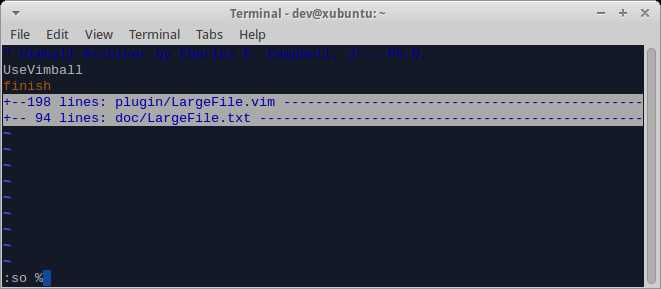
Enter :so % and press ENTER within Vim window to install the plugin in your home directory.
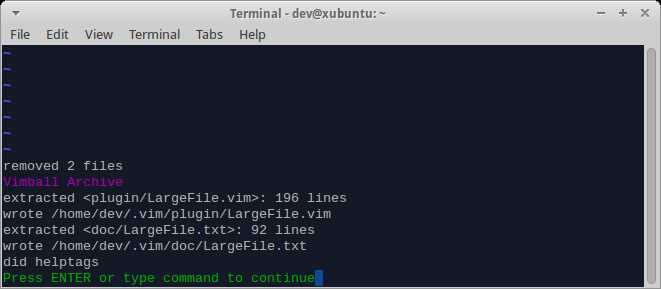
After this, enter :q to quit Vim.
The plugin will be installed at ~/.vim/plugin/LargeFile.vim. Now you can start using Vim as usual.
What this plugin does is to turn off events, undo, syntax highlighting, etc. when a large file is loaded on Vim. By default, files bigger than 100MB are considered large by the plugin. To change this setting, you can edit ~/.vimrc file (create one if it does not exist).
To change the minimum size of large files to 10MB, add the following entry to ~/.vimrc.
let g:LargeFile=10
While the LargeFile plugin can help you speed up file loading, Vim itself still cannot handle editing an extremely large file very well, because it tries to load the entire file in memory. For example, when a 1GB file is loaded on Vim, it takes as much memory and swap space, as shown in the top output below.
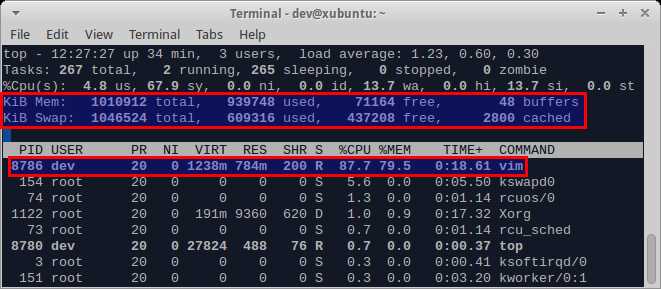
So if your files are significantly bigger than the physical memory of your Linux system, you can consider other options, as explained below.
glogg Log Explorer
If all you need is read-only access to a text file, and you don't have to edit it, you can consider glogg, which is a GUI-based standalone log analyzer. The glogg analyzer supports filtered views of an input text file, based on extended regular expressions and wildcards.
To install glogg on Debian (Wheezy and higher), Ubuntu or Linux Mint:
$ sudo apt-get install glogg
To install glogg on Fedora (17 or higher):
$ sudo yum install glogg
To open a text file with glogg:
$ glogg test.log
glogg can open a large text file pretty fast. It took me around 12 seconds to open a 1GB log file.
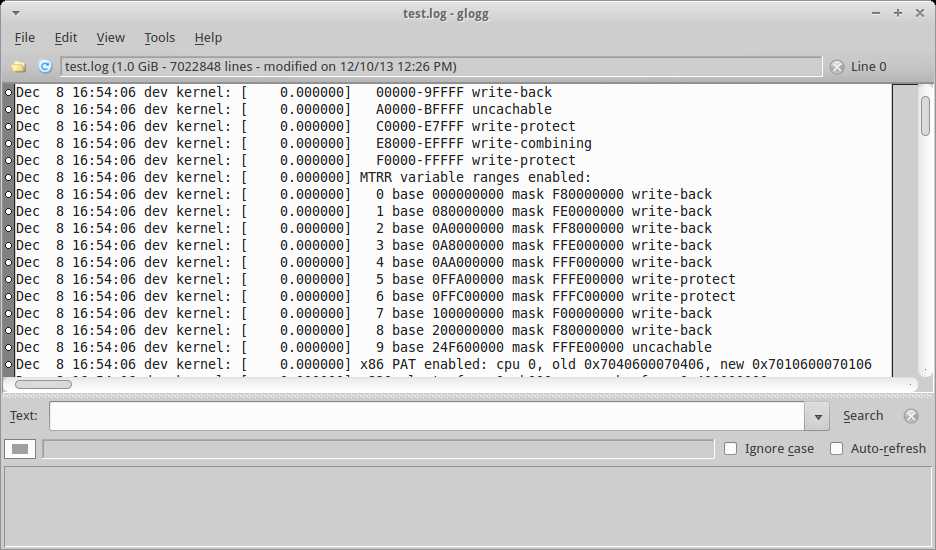
You can enter a regular expression in the Text field, and press Search button. It supports case-insensitive search and auto-refresh features. After searching, you will see a filtered view at the bottom window.
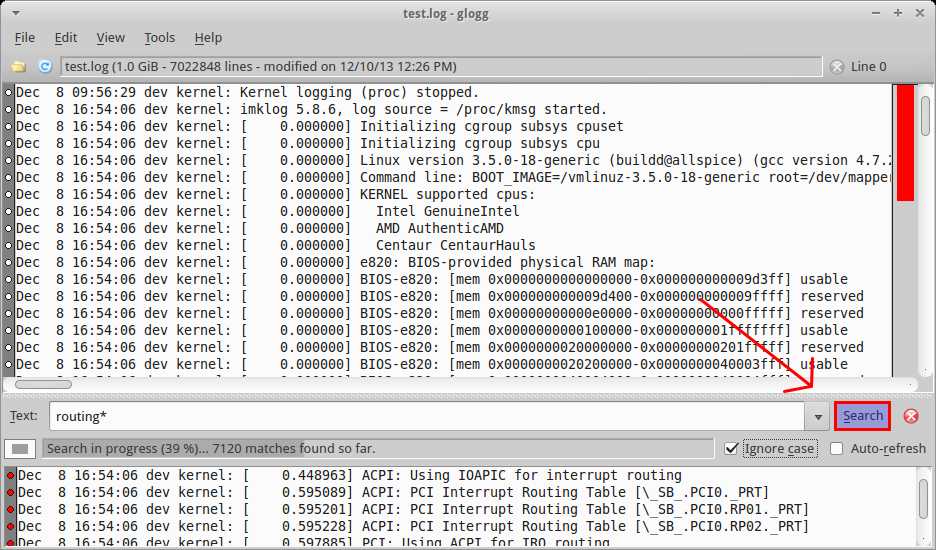
Compared to Vim, glogg is much more lightweight after a file is loaded. It was using only 83MB of physical memory after loading a 1GB log file.

JOE Text Editor
JOE is a light-weight terminal based text editor released under GPL. JOE is one of few text editors with large file support, and allows opening and editing files larger than memory.
Besides, JOE supports various powerful text editing features, such as non-destructive editing, search and replace with regular expression, unlimited undo/redo, syntax highlighting, etc.
To install JOE on Ubuntu, Debian or Linux Mint:
$ sudo apt-get install joe
To install JOE on Fedora, CentOS or RHEL:
$ sudo yum install joe
To open a text file for editing, run:
$ joe test.log
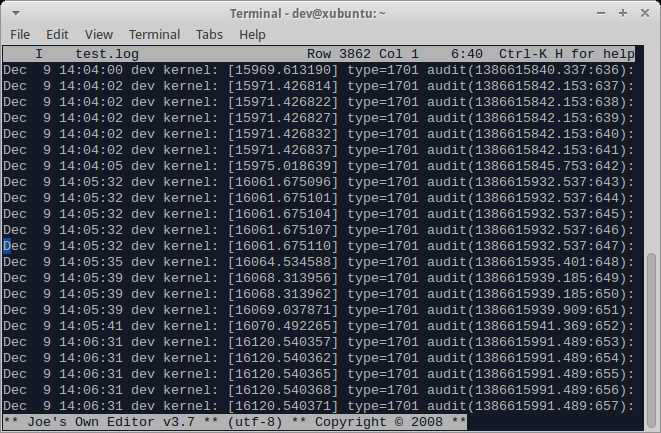
Loading a large file on JOE is a little bit sluggish, compared to glogg above. It took around 30 seconds to load a 1GB file. Still, that's not too bad, considering that a file is fully editable now. Once a file is loaded, you can start editing a file in terminal mode, which is quite fast.
The memory consumption of JOE is impressive. To load and edit a 1GB text file, it only takes 47MB of physical memory.
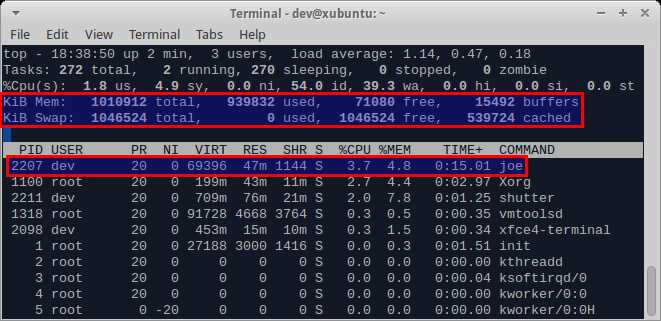
If you know any other way to open/edit a large text file on Linux, share your knowledge!
Support Xmodulo
This website is made possible by minimal ads and your gracious donation via PayPal or credit card
Please note that this article is published by Xmodulo.com under a Creative Commons Attribution-ShareAlike 3.0 Unported License. If you would like to use the whole or any part of this article, you need to cite this web page at Xmodulo.com as the original source.
Xmodulo © 2021 ‒ About ‒ Write for Us ‒ Feed ‒ Powered by DigitalOcean

