How to set password policy on Linux
Last updated on October 25, 2020 by Dan Nanni
User account management is one of the most critical jobs of system admins. In particular, password security should be considered the top concern for any secure Linux system. In this tutorial, I will describe how to set password policy on Linux.
I assume that you are using PAM (Pluggable Authentication Modules) on your Linux system, which is the case on all recent Linux distros.
Preparation
Install a PAM module to enable cracklib support, which can provide additional password checking capabilities.
On Ubuntu, Debian or Linux Mint:
$ sudo apt-get install libpam-cracklib
On CentOS, Fedora or RHEL:
The cracklib PAM module is installed by default on CentOS, Fedora, or RHEL. So no further installation is necessary on those systems.
To enforce password policy, we need to modify an authentication-related PAM configuration file located at /etc/pam.d. Policy change will take effect immediately after change.
Note that the password rules presented in this tutorial will be enforced only when non-root users change their passwords. The root password is not governed by the rules.
Prevent Reusing Old Passwords
Look for a line that contains both password and pam_unix.so, and append remember=5 to that line. It will prevent five most recently used passwords (by storing them in /etc/security/opasswd).
On Debian, Ubuntu or Linux Mint:
$ sudo vi /etc/pam.d/common-password
password [success=1 default=ignore] pam_unix.so obscure sha512 remember=5
On Fedora, CentOS or RHEL:
$ sudo vi /etc/pam.d/system-auth
password sufficient pam_unix.so sha512 shadow nullok try_first_pass use_authtok remember=5
Set Minimum Password Length
Look for a line that contains both password and pam_cracklib.so, and append minlen=10 to that line. This will enforce a password of length (10 – <# of types>), where <# of types> indicates how many different types of characters are used in the password. There are four types (upper-case, lower-case, numeric, and symbol) of characters. So if you use a combination of all four types, and minlen is set to 10, the shorted password allowed would be 6.
On Ubuntu, Debian or Linux Mint:
$ sudo vi /etc/pam.d/common-password
password requisite pam_cracklib.so retry=3 minlen=10 difok=3
On Fedora, CentOS or RHEL:
$ sudo vi /etc/pam.d/system-auth
password requisite pam_cracklib.so retry=3 difok=3 minlen=10
Set Password Complexity
Look for a line that contains password and pam_cracklib.so, and append ucredit=-1 lcredit=-2 dcredit=-1 ocredit=-1 to that line. This will force you to include at least one upper-case letter (ucredit), two lower-case letters (lcredit), one digit (dcredit) and one symbol (ocredit).
On Ubuntu, Debian or Linux Mint:
$ sudo vi /etc/pam.d/common-password
password requisite pam_cracklib.so retry=3 minlen=10 difok=3 ucredit=-1 lcredit=-2 dcredit=-1 ocredit=-1
On Fedora, CentOS or RHEL:
$ sudo vi /etc/pam.d/system-auth
password requisite pam_cracklib.so retry=3 difok=3 minlen=10 ucredit=-1 lcredit=-2 dcredit=-1 ocredit=-1
Set Password Expiration Period
To set the maximum period of time the current password is valid, edit the following variables in /etc/login.defs.
$ sudo vi /etc/login.defs
PASS_MAX_DAYS 150 PASS_MIN_DAYS 0 PASS_WARN_AGE 7
This will force every user to change their password once every six months, and send out a warning message seven days prior to password expiration.
If you want to set password expiration on per-user basis (e.g., to force password reset for user alice on her next login), use chage command instead. To view password expiration policy for a specific user:
$ sudo chage -l xmodulo
Last password change : Dec 30, 2013 Password expires : never Password inactive : never Account expires : never Minimum number of days between password change : 0 Maximum number of days between password change : 99999 Number of days of warning before password expires : 7
By default, a user's password is set to never expire.
To change the password expiration period for user xmodulo:
$ sudo chage -E 6/30/2014 -m 5 -M 90 -I 30 -W 14 xmodulo
The above command will set the password to expire on 6/30/2014. In addition, the minimum/maximum number of days between password changes is set to 5 and 90 respectively. The account will be locked 30 days after a password expires, and a warning message will be sent out 14 days before password expiration.
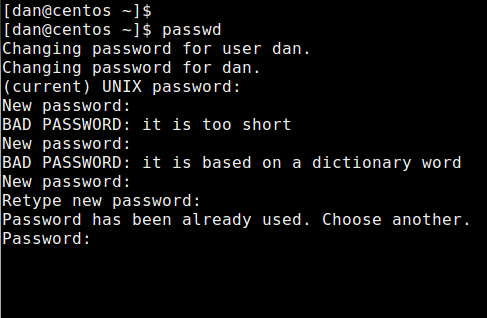
This tutorial describes password policy configuration for system administrators. While enforcing complex password policies can help reduce the possibility of unauthorized system breaches, thus making system admin's life easier, it means that end users have to remember complex passwords. This is when password management tools like pass, KeePassX come in handy. Check them out if you need one.
Support Xmodulo
This website is made possible by minimal ads and your gracious donation via PayPal or credit card
Please note that this article is published by Xmodulo.com under a Creative Commons Attribution-ShareAlike 3.0 Unported License. If you would like to use the whole or any part of this article, you need to cite this web page at Xmodulo.com as the original source.
Xmodulo © 2021 ‒ About ‒ Write for Us ‒ Feed ‒ Powered by DigitalOcean

