How to spoof the MAC address of a network interface on Linux
Last updated on October 11, 2020 by Dan Nanni
A 48-bit MAC address (e.g., 08:4f:b5:05:56:a0) is a globally unique identifier associated with a physical network interface, which is assigned by a manufacturer of the corresponding network interface card. Higher 24 bits in a MAC address (also known as OUI or "Organizationally Unique Identifier") uniquely identify the organization which has issued the MAC address, so that there is no conflict among all existing MAC addresses.
While a MAC address is a manufacturer-assigned hardware address, it can actually be modified by a user. This practice is often called MAC address spoofing. In this tutorial, I am going to show how to spoof the MAC address of a network interface on Linux.
Why Spoof a MAC Address?
There could be several technical reasons you may want to change a MAC address. Some ISPs authenticate a subscriber's Internet connection via the MAC address of their home router. Suppose your router is just broken in such a scenario. While your ISP re-establishes your Internet access with a new router, you could temporarily restore the Internet access by changing the MAC address of your computer to that of the broken router.
Many DHCP servers lease IP addresses based on MAC addresses. Suppose for any reason you need to get a different IP address via DHCP than the current one you have. Then you could spoof your MAC address to get a new IP address via DHCP, instead of waiting for the current DHCP lease to expire who knows when.
Technical reasons aside, there are also legitimate privacy and security reasons why you wish to hide your real MAC address. Unlike your layer-3 IP address which can change depending on the networks you are connected to, your MAC address can uniquely identify you wherever you go. Call me a paranoid, but you know what this means to your privacy. There is also a well-known exploit called piggybacking, where a hacker snoops on your MAC address on a public WiFi network, and attempts to impersonate you using your MAC address while you are away.
How to Spoof a MAC Address Temporarily
On Linux, you can switch MAC addresses temporarily at run time. In this case, the changed MAC address will revert to the original when you reboot. Note that you will lose your network connection momentarily during MAC address transition. On Linux, there are several easy ways to change a MAC address at run time.
Method One: iproute2
$ sudo ip link set dev eth0 down $ sudo ip link set dev eth0 address 00:00:00:00:00:01 $ sudo ip link set dev eth0 up
Method Two: macchanger
A command-line utility called macchanger allows you to change MAC addresses from known vendor list.
To install macchanger on Ubuntu, Debian or Linux Mint:
$ sudo apt-get install macchanger
To install macchanger on Fedora:
$ sudo yum install macchangerTo install
macchanger on CentOS or RHEL:
$ wget http://ftp.club.cc.cmu.edu/pub/gnu/macchanger/macchanger-1.6.0.tar.gz $ tar xvfvz macchanger-1.6.0.tar.gz $ cd macchanger-1.6.0 $ ./configure $ make $ sudo make install
The following examples are some of advanced usages of macchanger. With macchanger, you no longer have to deactivate/reactivate a network interface manually.
To spoof a MAC address to a different value:
$ sudo macchanger --mac=00:00:00:00:00:01 eth0
To spoof a MAC address to a random value while preserving the same OUI:
$ sudo macchanger -e eth0
To spoof a MAC address to a completely random value:
$ sudo macchanger -r eth0
To get all MAC address OUIs associated with a particular vendor (e.g., Juniper):
$ macchanger -l | grep -i juniper
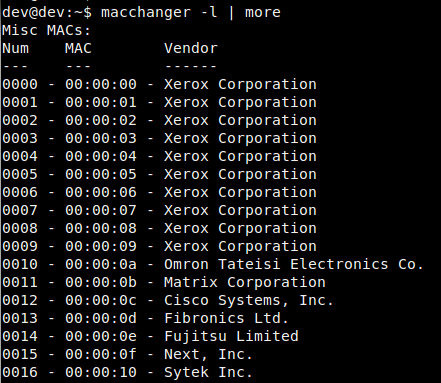
To show the original permanent and spoofed MAC addresses:
$ macchanger -s eth0
Current MAC: 56:95:ac:ee:6e:77 (unknown) Permanent MAC: 00:0c:29:97:68:02 (Vmware, Inc.)
How to Spoof a MAC Address Permanently
If you want to spoof your MAC address permanently across reboots, you can specify the spoofed MAC address in interface configuration files. For example, if you want to change the MAC address of eth0, do the following.
On CentOS/RHEL or Fedora without Network Manager:
$ sudo vi /etc/sysconfig/network-scripts/ifcfg-eth0
DEVICE=eth0 MACADDR=00:00:00:00:00:01
On CentOS/RHEL, Fedora, Debian/Ubuntu with Network Manager:
On these systems, you can create a custom startup script in /etc/NetworkManager/dispatcher.d as follows. I assume that you already installed macchanger.
$ sudo vi /etc/NetworkManager/dispatcher.d/000-changemac
#!/bin/bash
case "$2" in
up)
macchanger --mac=00:00:00:00:00:01 "$1"
;;
esac
$ sudo chmod 755 /etc/NetworkManager/dispatcher.d/000-changemac
On Debian/Ubuntu without Network Manager:
Create a custom startup script in /etc/network/if-up.d/ as follows.
$ sudo vi /etc/network/if-up.d/changemac
#!/bin/sh if [ "$IFACE" = eth0 ]; then ip link set dev "$IFACE" address 00:00:00:00:00:01 fi
$ sudo chmod 755 /etc/network/if-up.d/changemac
Support Xmodulo
This website is made possible by minimal ads and your gracious donation via PayPal or credit card
Please note that this article is published by Xmodulo.com under a Creative Commons Attribution-ShareAlike 3.0 Unported License. If you would like to use the whole or any part of this article, you need to cite this web page at Xmodulo.com as the original source.
Xmodulo © 2021 ‒ About ‒ Write for Us ‒ Feed ‒ Powered by DigitalOcean

