How to convert an HTML web page to PNG image on Linux
Last updated on November 27, 2020 by Dan Nanni
One of the easiest way to screen capture a particular web page as a PNG image is by using CutyCapt, which is a convenient command line Linux tool for converting any HTML webpage to a variety of vector and bitmat image formats (e.g., SVG, PDF, PS, PNG, JPEG, TIFF, GIF). Internally, CutyCapt uses WebKit rendering engine to export webpage rendering output to an image file. Built with Qt, CutyCapt is actually a cross-platform application available for other platforms such as Windows as well.
In this tutorial, I will describe how to convert an HTML web page to PNG image format using CutyCapt.
Install CutyCapt on Linux
Here are distro-specific instructions to install CutyCapt on Linux.
Install CutyCapt on Debian, Ubuntu or Linux Mint
$ sudo apt-get install cutycapt
Install CutyCapt on Fedora
$ sudo yum install subversion qt-devel qtwebkit-devel gcc-c++ make $ svn co svn://svn.code.sf.net/p/cutycapt/code/ cutycapt $ cd cutycapt/CutyCapt
Before compilation on Fedora, you need to patch source code.
Open CutyCapt.hpp with a text editor, and add the following two lines at the beginning of the file.
#include <QNetworkReply> #include <QSslError>
Finally, compile and install CutyCapt as follows.
$ qmake-qt4 $ make $ sudo cp CutyCapt /usr/local/bin/cutycapt
Install CutyCapt on CentOS or RHEL
First enable EPEL repository on your Linux. Then follow the same procedure as in Fedora to build and install CutyCapt.
Convert HTML to PNG with CutyCapt
To take a screenshot of an HTML page as a PNG image, simply run CutyCapt in the following format.
$ cutycapt --url=http://www.cnn.com --out=cnn.png
To save an HTML page to a different format (e.g., PDF), simply specify the output file appropriately.
$ cutycapt --url=http://www.cnn.com --out=cnn.pdf
The following shows command-line options of cutycapt.
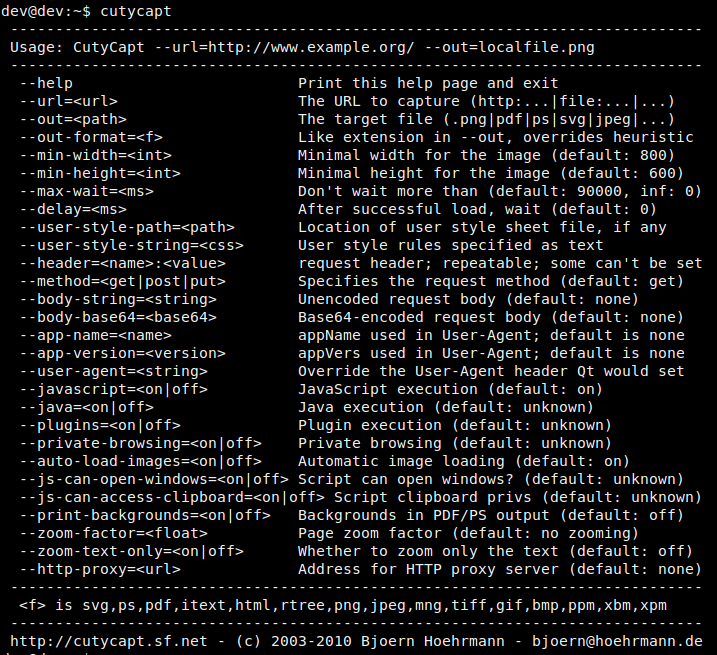
Convert HTML to PNG with CutyCapt on a Headless Server
While CutyCapt is a CLI tool, it requires an X server running. If you attempt to run CutyCapt on a headless server, you will get the error:
cutycapt: cannot connect to X server :0
If you want to run CutyCapt on a headless server without X windows, you can set up Xvfb (lightweight fake X11 server) on the server, so that CutyCapt does not complain.
To install Xvfb on Debian, Ubuntu or Linux Mint:
$ sudo apt-get install xvfb
To install Xvfb on Fedora, CentOS or RHEL:
$ sudo yum install xvfb
After installing Xvfb, proceed to run CutyCapt as follows.
$ xvfb-run --server-args="-screen 0, 1280x1200x24" cutycapt --url=http://www.cnn.com --out=cnn.png
It will launch Xvfb server first, and then use CutyCapt to screen capture the webpage. So it may take longer. If you want to make multiple screenshots, you may want to start Xvfb server as a background daemon beforehand.
Support Xmodulo
This website is made possible by minimal ads and your gracious donation via PayPal or credit card
Please note that this article is published by Xmodulo.com under a Creative Commons Attribution-ShareAlike 3.0 Unported License. If you would like to use the whole or any part of this article, you need to cite this web page at Xmodulo.com as the original source.
Xmodulo © 2021 ‒ About ‒ Write for Us ‒ Feed ‒ Powered by DigitalOcean

