How to create a nifty terminal theme inside a Linux terminal
Last updated on August 13, 2020 by Kristophorus Hadiono
Many of you Linux junkies will probably spend most of your time in terminals. So you may be wondering how to spice up the plain old boring-looking terminal environment. If you are looking to enhance the look of your terminal window, one way is screenFetch.
According to its creator, screenFetch is a "bash screenshot information tool". This tool can show inside a bash terminal various pieces of system information, as well as nifty ASCII arts such as your Linux distribution logo. screenFetch can auto detect your Linux distribution and display its logo. Currently it supports Arch Linux, Mint, LMDE, Ubuntu, Debian, Fedora, SuSe/Opensuse, Mandriva/Mandrake, Crunchbang, Gentoo, Red Hat Linux, and Tiny Core distributions.
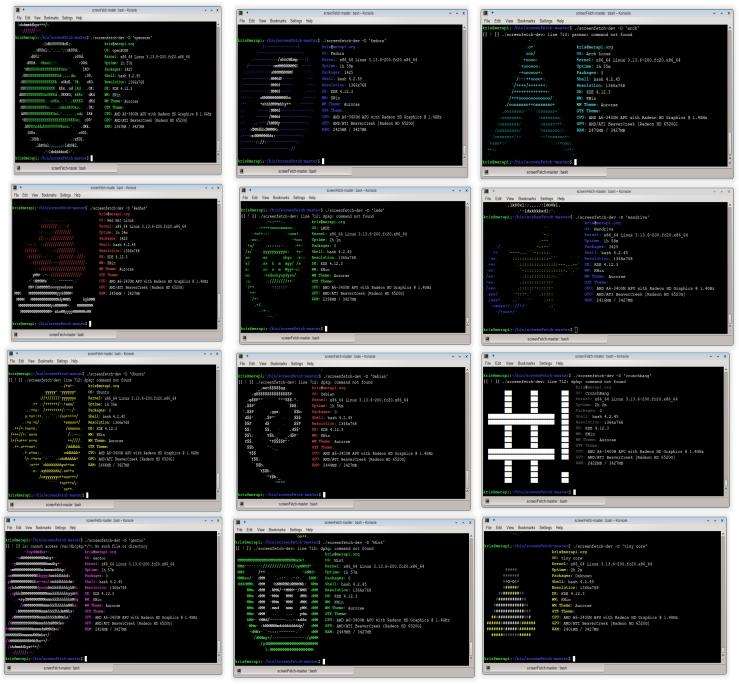
Install screenFetch on Linux
You can download the latest verion from its offcial source and copy the executable into your system (e.g., /usr/local/bin). Make sure the target directory is in your $PATH.
$ wget https://github.com/KittyKatt/screenFetch/archive/v3.9.1.tar.gz $ tar -xf v3.9.1.tar.gz $ cd screenFetch-3.9.1 $ sudo cp screenfetch-dev /usr/local/bin/screenfetch $ sudo chmod 755 /usr/local/bin/screenfetch
screenFetch in Action
If you want to execute screenFetch each time you open a terminal or login in to console, add screenfetch command at the end of your .bashrc file.
Optionally, you can define your Linux distro with a command line option -D.
screenfetch -D 'Fedora'
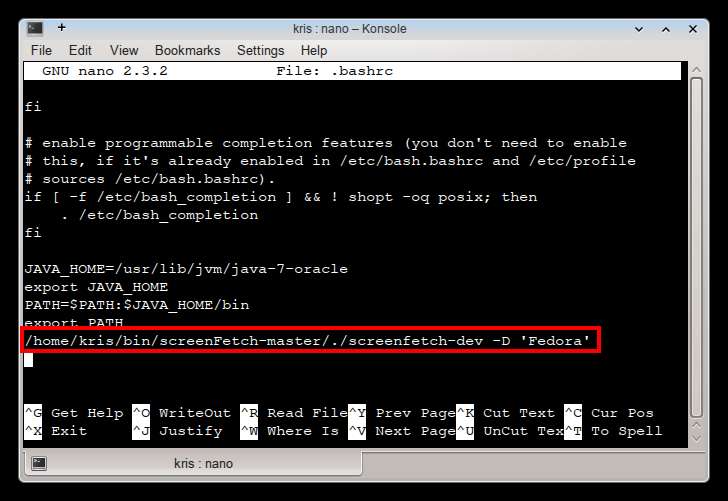
If you want, you can have screenFetch run any custom screenshot command.
screenfetch -c '/path/to/my_custom_script.sh'
Remember, when screenFetch auto-starts in your terminal, it will make your terminal response slower at its first appearance because screenFetch needs to gather information.
Here is my terminal with screenFetch running.
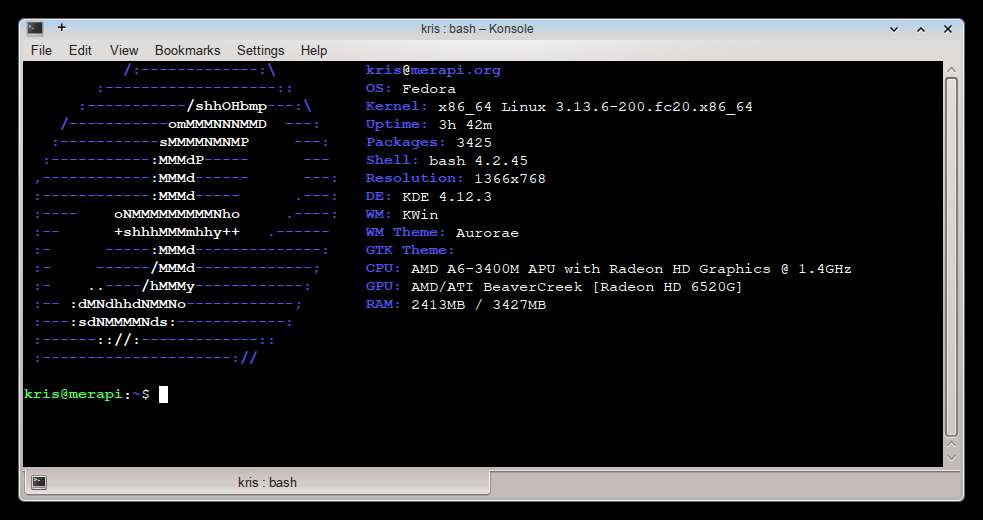
Support Xmodulo
This website is made possible by minimal ads and your gracious donation via PayPal or credit card
Please note that this article is published by Xmodulo.com under a Creative Commons Attribution-ShareAlike 3.0 Unported License. If you would like to use the whole or any part of this article, you need to cite this web page at Xmodulo.com as the original source.
Xmodulo © 2021 ‒ About ‒ Write for Us ‒ Feed ‒ Powered by DigitalOcean

