How to cut, split or edit MP3 file on Linux
Last updated on June 21, 2020 by Dan Nanni
If you are a music enthusiast, you may often want to edit MP3 files for various reasons. For example, you may want to trim or chop MP3 files to get rid of silence at the beginnings and ends. Or you may want to split a big MP3 file into smaller segments of certain lengths.
In Linux, there are many free MP3 editor software tools at your disposal. In this tutorial, I will explain how to cut, split or edit MP3 files by using a Linux tool called Audacity.
Audacity is one of the best known open-source software for recording and editing audio data. It is available for Linux, Windows and Mac OS.
Install Audacity on Linux
Audacity is included in the base or third-party repositories on major Linux distros. Thus you can easily install it from an appropriate distro-specific repository.
For Ubuntu or Debian:
To install Audacity on Ubuntu or Debian, simply run:
$ sudo apt-get install audacity
For CentOS or RHEL 6 or Later:
To install Audacity on CentOS/RHEL 6 or later, first enable EPEL repository, and then run:
$ sudo yum install audacity
For Fedora:
To install Audacity on Fedora, simply run:
$ sudo yum install audacity
Edit an MP3 File with Audacity
Audacity allows you to cut, copy, split, or merge audio data. To edit an MP3 file, open it with Audacity as follows.
$ audacity input.mp3
The Audacity interface looks like the following.
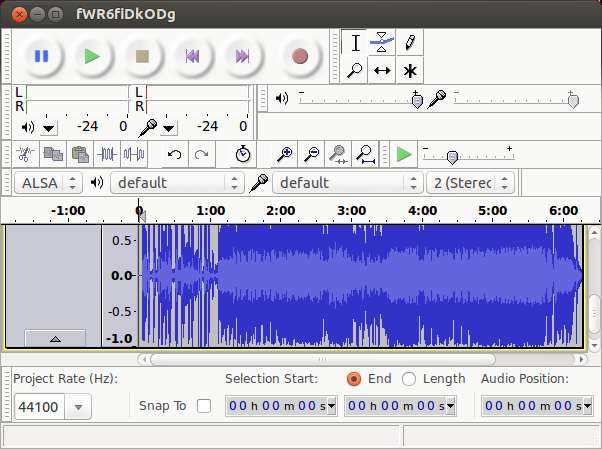
If you want, zoom in the file view area by pressing Ctrl+1 key.
Then select the region to edit by mouse clicking and dragging left-selection boundary.
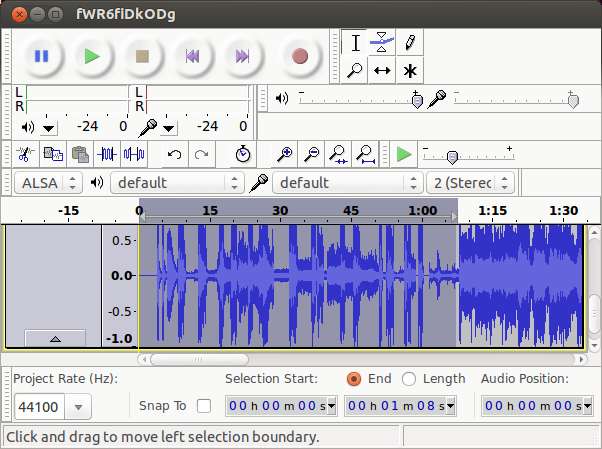
Once the region to edit is selected and highlighted as above, you can cut, copy or paste the selected region by using Ctrl+X, Ctrl+C, and Ctrl+V respectively.
After finishing editing, you can export the edited content to a separate MP3 file. During file export, you can edit the metadata of the exported MP3 file by using Audacity's built-in MP3 metadata editor, as shown below.
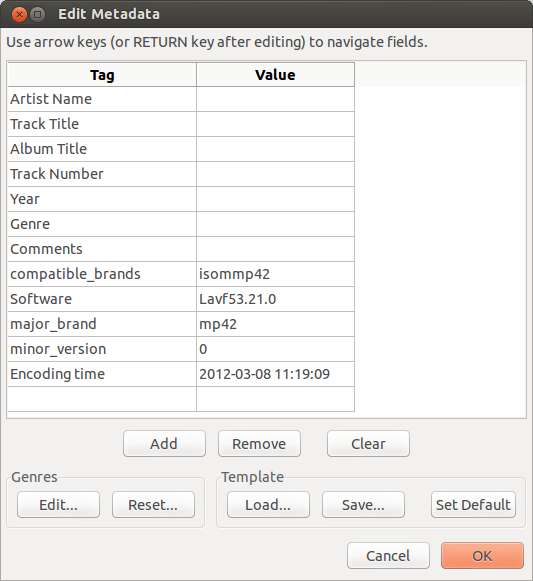
Note that running two instances of Audacity simultaneously on your system may cause data loss or cause your system to crash. To work on multiple MP3 files, use Open or New menu in the current instance of Audacity instead.
Support Xmodulo
This website is made possible by minimal ads and your gracious donation via PayPal or credit card
Please note that this article is published by Xmodulo.com under a Creative Commons Attribution-ShareAlike 3.0 Unported License. If you would like to use the whole or any part of this article, you need to cite this web page at Xmodulo.com as the original source.
Xmodulo © 2021 ‒ About ‒ Write for Us ‒ Feed ‒ Powered by DigitalOcean

