How to install XenCenter on Linux
Last updated on October 17, 2020 by Dan Nanni
Citrix XenCenter is client software with GUI for managing XenServer/XCP hosts remotely. Using XenCenter, you can create virtual machines (VMs), access VM consoles, and configure VM storage and networking. As of this writing, Citrix only offers a Windows native client for XenCenter, and they don't seem to plan on releasing XenCenter Linux client any time soon. So if you would like to install XenCenter on Linux, you need to find an alternative to XenCenter on Linux, which is what this post is about.
Fortunately, there is a pretty good open-source alternative to XenCenter on Linux, which is called OpenXenManager. It allows users to manage XenServer and Xen Cloud Platform (XCP) hosts remotely via GUI.
Install OpenXenManager on Linux
For Ubuntu or Debian:
$ sudo apt-get install git python-gtk2 glade python-gtk-vnc python-glade2 python-configobj $ git clone https://github.com/OpenXenManager/openxenmanager.git $ cd openxenmanager $ sudo python setup.py install
For CentOS, Fedora or RHEL:
$ sudo yum install pygtk2 gtk-vnc-python rrdtool $ git clone https://github.com/OpenXenManager/openxenmanager.git $ cd openxenmanager $ sudo python setup.py install
Manage XenServer Host Remotely with OpenXenManager
To launch OpenXenManager, just type the following command:
$ openxenmanager
Connect to a remote XenServer host by clicking on Add New Server button on the top.

Once you are connected to a remote XenServer host, you will be able to see the resources (CPU, memory, storage) available on the host, and access its virtual console via OpenXenManager GUI.
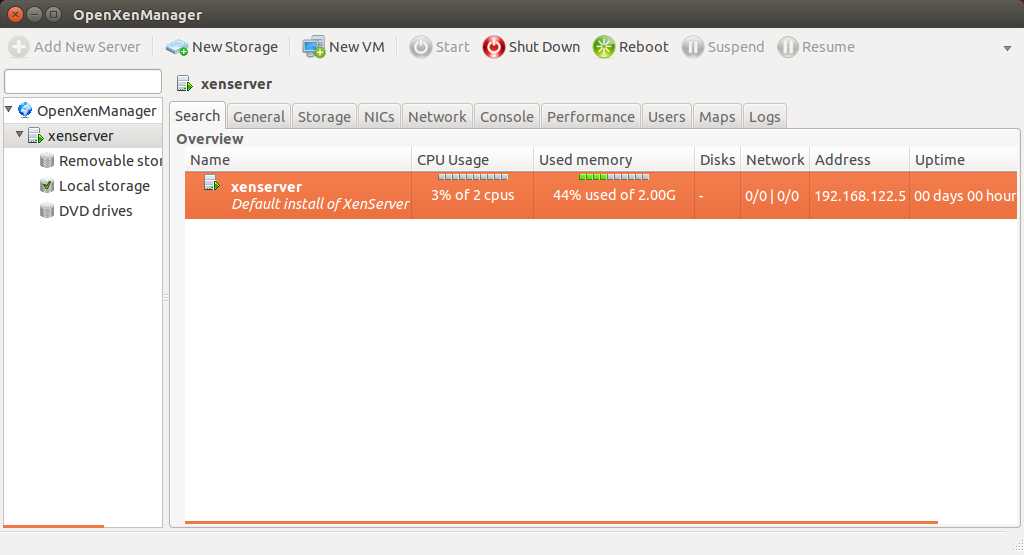
To create a guest VM:
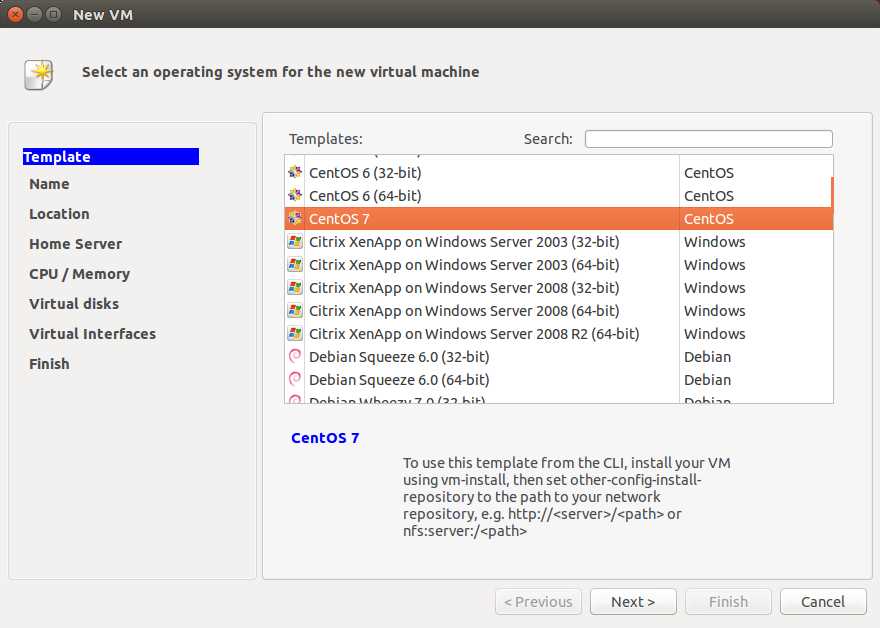
To create a new storage repository:
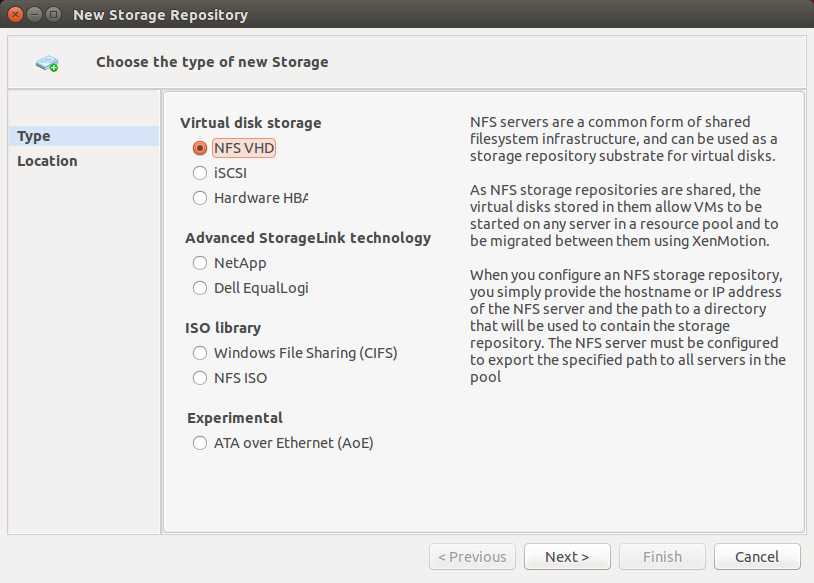
As an open-source clone of XenCenter, OpenXenManager implements pretty much the same functionality of XenCenter. The latest OpenXenManager even supports Citrix-specific features of XenCenter, such as activating a free XenServer license and installing XenServer updates.
Support Xmodulo
This website is made possible by minimal ads and your gracious donation via PayPal or credit card
Please note that this article is published by Xmodulo.com under a Creative Commons Attribution-ShareAlike 3.0 Unported License. If you would like to use the whole or any part of this article, you need to cite this web page at Xmodulo.com as the original source.
Xmodulo © 2021 ‒ About ‒ Write for Us ‒ Feed ‒ Powered by DigitalOcean

