How to remove overlay scrollbars in Ubuntu
Last updated on August 1, 2013 by Dan Nanni
Since Ubuntu 11.04, Unity desktop comes with overlay scrollbars enabled by default. The original intention for overlay scrollbars is to save on screen’s real-estate, especially since Ubuntu started to run on touchable small screen devices where the traditional cursor-driven scrollbars are not necessary.
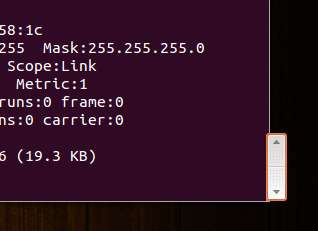
However, many people are so accustomed to the traditional looking scrollbars that they may want to disable this new UI feature. After all, not many applications are using those overlay scrollbars yet.
Disable Overlay Scrollbars in Unity
If you want to disable overlay scrollbars in Ubuntu desktop, open up any terminal and type the command and press enter.
On Ubuntu 12.04 or earlier:
$ gsettings set org.gnome.desktop.interface ubuntu-overlay-scrollbars false
On Ubuntu 12.10 or later:
$ gsettings set com.canonical.desktop.interface scrollbar-mode normal
The scrollbar change will be made immediately, and any new windows opened afterwards will have the traditional looking scrollbars like the following.

Enable Overlay Scrollbars in Unity
If you want to re-enable overlay scrollbars later, run the following command in any terminal.
On Ubuntu 12.04 or earlier:
$ gsettings reset org.gnome.desktop.interface ubuntu-overlay-scrollbars
On Ubuntu 12.10 or later:
$ gsettings reset com.canonical.desktop.interface scrollbar-mode
Disable Overlay Scrollbars in Unity System-wide
Note that the above scrollbar changes are made on a per-user basis. Therefore, if you log in as a different user in Unity, you will need to run the same commands to enable/disable overlay scrollbars as the user.
If you want to disable overlay scrollbars system-wide for all users, run the following command, and reboot your machine.
$ sudo sh -c 'echo "export LIBOVERLAY_SCROLLBAR=0" > /etc/X11/Xsession.d/80overlayscrollbars'
Support Xmodulo
This website is made possible by minimal ads and your gracious donation via PayPal or credit card
Please note that this article is published by Xmodulo.com under a Creative Commons Attribution-ShareAlike 3.0 Unported License. If you would like to use the whole or any part of this article, you need to cite this web page at Xmodulo.com as the original source.
Xmodulo © 2021 ‒ About ‒ Write for Us ‒ Feed ‒ Powered by DigitalOcean

