How to move Unity launcher to the bottom of screen on Ubuntu
Last updated on March 26, 2016 by Dan Nanni
By design Unity launcher is placed at the left side of Ubuntu desktop and has remained immovable ever since it was introduced to the public in 2010. Ubuntu users who wanted to have Mac OS X-style launcher have had to either replace Unity launcher with an alternative dock such as CairoDock or Docky, or even switch to a more customizable desktop environment such GNOME.
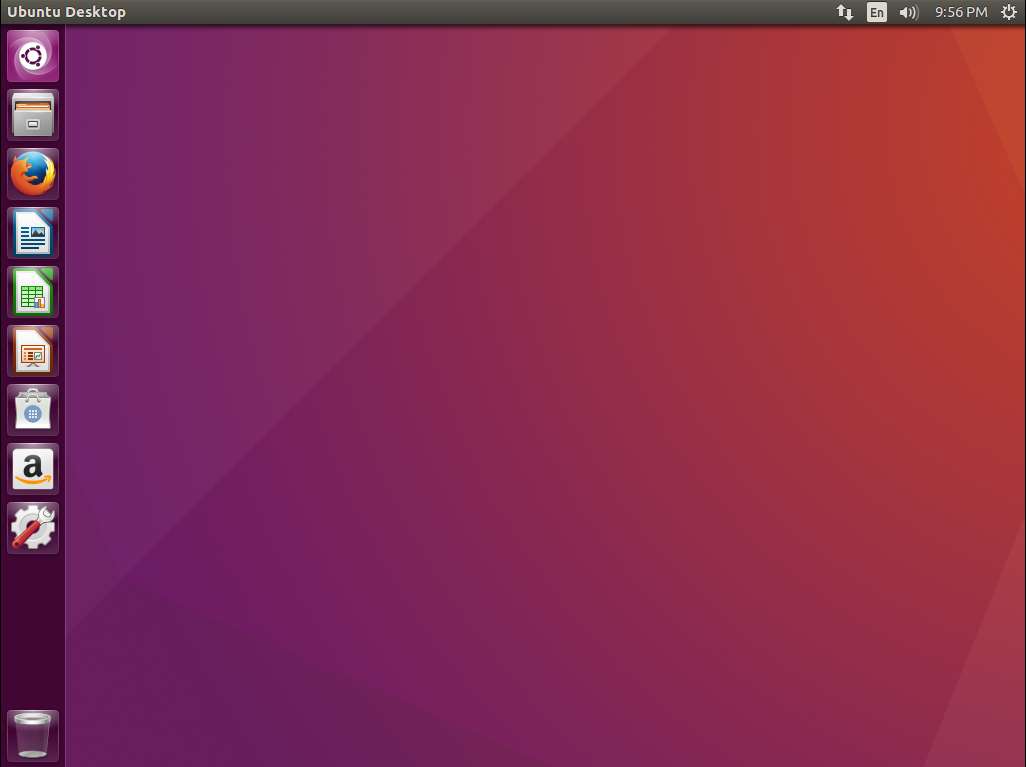
Fast forward to Ubuntu 16.04, and the community request for a "movable" launcher is finally answered. Starting from Ubuntu 16.04, you can move the vertical Ubuntu launcher bar to the bottom of the desktop. In this post, let me show how you can change the position of the Unity launcher on Ubuntu 16.04 or later.
Move the Unity Launcher for the Current User
Method One: Command Line Approach
You can change the position of the Unity launcher from the command line using gsettings.
To obtain the current position of the launcher, run the following command:
$ gsettings get com.canonical.Unity.Launcher launcher-position
The command will print the launcher's current position which is set to Left by default. Use the following command to move the launcher to the bottom.
$ gsettings set com.canonical.Unity.Launcher launcher-position Bottom
The change will be effective immediately, and remain permanent across reboots.
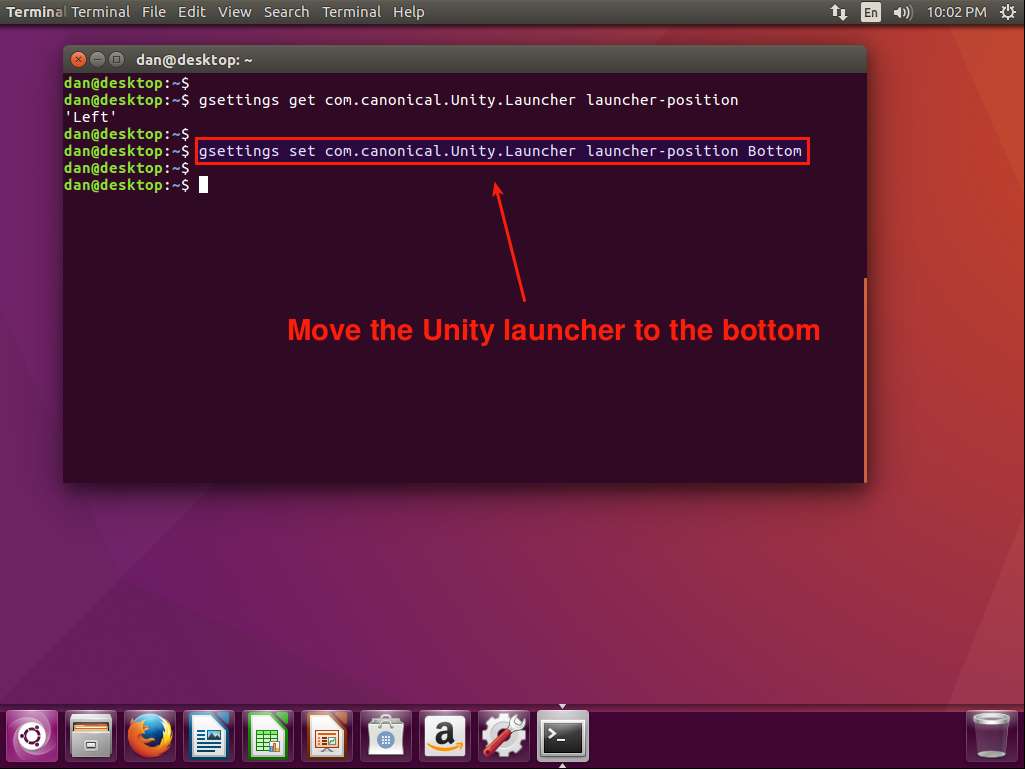
To change the launcher's position back to the left-side, run:
$ gsettings set com.canonical.Unity.Launcher launcher-position Left
Method Two: GUI-based Approach
A graphical counterpart for gsettings is GUI-based dconf-editor. Here is how to move the Unity launcher with this tool.
First, install dconf-editor:
$ sudo apt-get install dconf-editor
Launch dconf-editor, and click on com → canonical → unity → launcher in the left sidebar. Then in the right panel, change the value of launcher-position to Bottom.
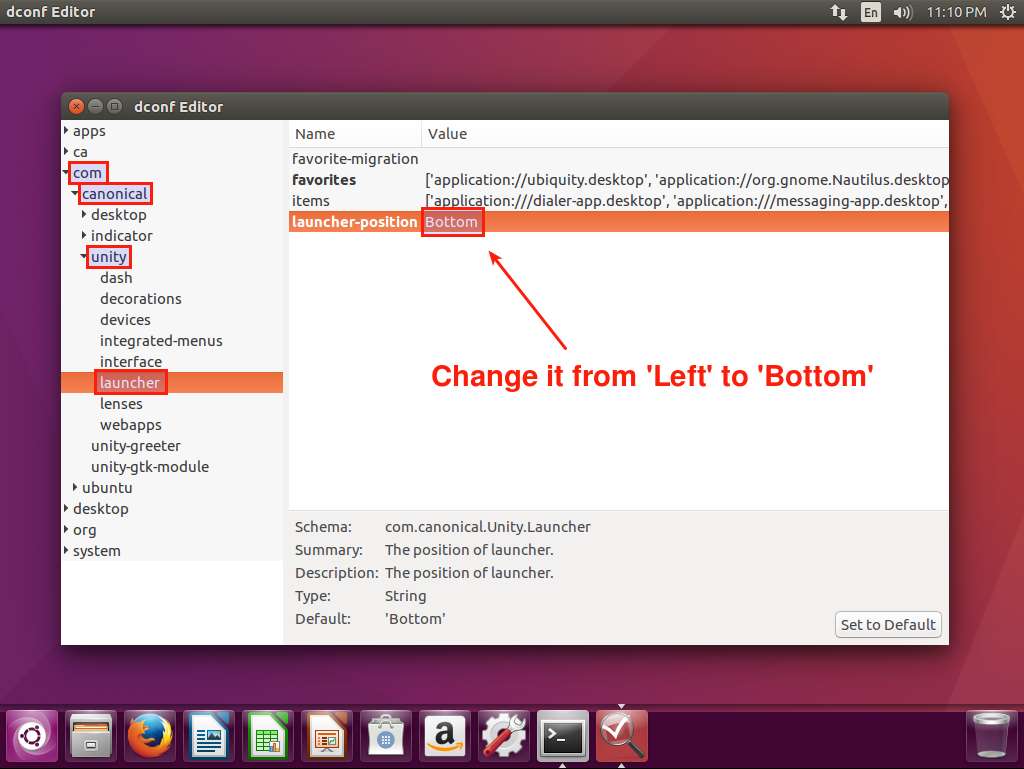
Similar to gsettings, dconf-editor will make a permanent change to the position of the Unity launcher.
Move the Unity Launcher for All New Users
So far the above methods change the position of the Unity launcher for the current user's desktop only. The system-wide default location of the Unity launcher still remains set to Left. This means if you create a new user, the Unity launcher of the new user will still appear in the left side bar.
If you want to change the default position of the Unity launcher to the bottom of the screen, so that the change applies to every new desktop user, you can modify GSettngs schemas as follows.
$ cd /usr/share/glib-2.0/schemas
In that directory, create a .gschema.override file for the Unity launcher with the following content:
$ sudo vi 50_unity-launcher.gschema.override
[com.canonical.Unity.Launcher] launcher-position='Bottom'
Finally, compile the modified GSettngs schemas:
$ sudo glib-compile-schemas /usr/share/glib-2.0/schemas/
At this point, the default position of the Unity launcher should be changed to the bottom. Any subsequently created new user will have his/her Unity launcher show up at the bottom of the screen.
Support Xmodulo
This website is made possible by minimal ads and your gracious donation via PayPal or credit card
Please note that this article is published by Xmodulo.com under a Creative Commons Attribution-ShareAlike 3.0 Unported License. If you would like to use the whole or any part of this article, you need to cite this web page at Xmodulo.com as the original source.
Xmodulo © 2021 ‒ About ‒ Write for Us ‒ Feed ‒ Powered by DigitalOcean

