How to secure SSH login with one-time passwords on Linux
Last updated on December 17, 2020 by Dan Nanni
As someone says, security is a not a product, but a process. While SSH protocol itself is cryptographically secure by design, someone can wreak havoc on your SSH service if it is not administered properly, be it weak passwords, compromised keys or outdated SSH client.
As far as SSH authentication is concerned, public key authentication is in general considered more secure than password authentication. However, key authentication is actually not desirable or even less secure if you are logging in from a public or shared computer, where things like stealth keylogger or memory scraper can always a possibility. If you cannot trust the local computer, it is better to use something else. This is when one-time passwords come in handy. As the name implies, each one-time password is for single-use only. Such disposable passwords can be safely used in untrusted environments as they cannot be re-used even when they are stolen.
One way to generate disposable passwords is via Google Authenticator. In this tutorial, I am going to demonstrate yet another way to create one-time passwords for SSH login: OTPW, One-Time PassWord login package. Unlike Google Authenticator, you do not rely on any third party for one-time password generation and verification.
What is OTPW?
OTPW consists of one-time password generator and PAM-integrated verification routines. In OTPW, one-time passwords are generated apriori with the generator, and carried by a user securely (e.g., printed in a paper sheet). Cryptographic hash of the generated passwords are then stored in the SSH server host. When a user logs in with a one-time password, OTPW's PAM module verifies the password, and invalidates it to prevent re-use.
Step One: Install and Configure OTPW on Linux
For Debian, Ubuntu or Linux Mint:
Install OTPW packages with apt-get.
$ sudo apt-get install libpam-otpw otpw-bin
Open a PAM configuration file for SSH (/etc/pam.d/sshd) with a text editor, and comment out the following line (to disable password authentication).
#@include common-auth
and add the following two lines (to enable one-time password authentication):
auth required pam_otpw.so session optional pam_otpw.so
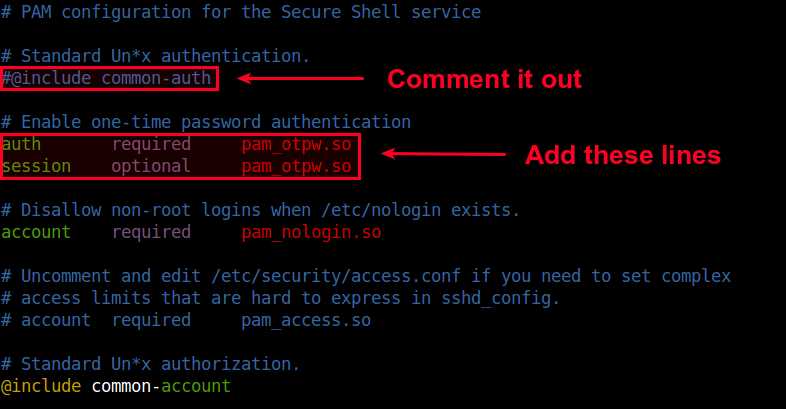
For Fedora or CentOS/RHEL:
OTPW is not available as a prebuilt package on Red Hat based systems. So let's install OTPW by building it from the source.
First, install prerequites:
$ sudo yum git gcc pam-devel $ git clone https://www.cl.cam.ac.uk/~mgk25/git/otpw $ cd otpw
Open Makefile with a text editor, and edit a line that starts with PAMLIB= as follows.
On 64-bit system:
PAMLIB=/usr/lib64/security
On 32-bit system:
PAMLIB=/usr/lib/security
Compile and install it. Note that installation will automatically restart an SSH server. So be ready to be disconnected if you are on an SSH connection.
$ make $ sudo make install
Now you need to update SELinux policy since /usr/sbin/sshd tries to write to user's home directory, which is not allowed by default SELinux policy. The following commands will do. If you are not using SELinux, skip this step.
$ sudo grep sshd /var/log/audit/audit.log | audit2allow -M mypol $ sudo semodule -i mypol.pp
Next, open a PAM configuration file for SSH (/etc/pam.d/sshd) with a text editor, and comment out the following line (to disable password authentication).
#auth substack password-auth
and add the following two lines (to enable one-time password authentication):
auth required pam_otpw.so session optional pam_otpw.so
Step Two: Configure SSH Server for One-time Passwords
The next step is to configure an SSH server to accept one-time passwords.
Open /etc/ssh/sshd_config with a text editor, and set the following three parameters. Make sure that you do not add these lines more than once, because that will cause an SSH server to fail.
UsePrivilegeSeparation yes ChallengeResponseAuthentication yes UsePAM yes
You also need to disable default password authentication. Optionally, enable public key authentication, so that you can fall back to key-based authentication in case you do not have one-time passwords.
PubkeyAuthentication yes PasswordAuthentication no
Now restart SSH server.
$ sudo service ssh restart
Or:
$ sudo systemctl restart sshd
Step Three: Generate One-time Passwords with OTPW
As mentioned earlier, you need to create one-time passwords beforehand, and have them stored on the remote SSH server host. For this, run otpw-gen tool as the user you will be logging in as.
$ cd ~ $ otpw-gen > temporary_password.txt

It will ask you to set a prefix password. When you later log in, you need to type this prefix password AND one-time password. Essentially the prefix password is another layer of protection. Even if the password sheet falls into the wrong hands, the prefix password forces them to brute-force.
Once the prefix password is set, the command will generate 280 one-time passwords, and store them in the output text file (e.g., temporary_password.txt). Each password (length of 8 characters by default) is preceded by a three-digit index number. You are supposed to print the file in a sheet and carry it with you.
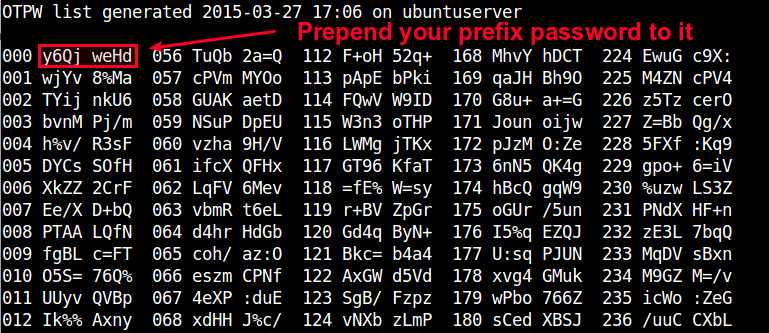
You will also see ~/.otpw file created, where cryptographic hashs of these passwords are stored. The first three digits in each line indicate the index number of the password that will be used for SSH login.
$ more ~/.otpw
OTPW1 280 3 12 8 191ai+:ENwmMqwn 218tYRZc%PIY27a 241ve8ns%NsHFmf 055W4/YCauQJkr: 102ZnJ4VWLFrk5N 2273Xww55hteJ8Y 1509d4b5=A64jBT 168FWBXY%ztm9j% 000rWUSdBYr%8UE 037NvyryzcI+YRX 122rEwA3GXvOk=z
Test One-time Passwords for SSH Login
Now let's login to an SSH server in a usual way:
$ ssh user@remote_host
If OTPW is successfully set up, you will see a slightly different password prompt:
Password 191:
Now open up your password sheet, and look for index number 191 in the sheet.
023 kBvp tq/G 079 jKEw /HRM 135 oW/c /UeB 191 fOO+ PeiD 247 vAnZ EgUt
According to sheet above, the one-time password for number 191 is fOO+PeiD. You need to prepend your prefix password to it. For example, if your prefix password is 000, the actual one-time password you need to type is 000fOO+PeiD.
Once you successfully log in, the password used is automatically invalidated. If you check ~/.otpw, you will notice that the first line is replaced with ---------------, meaning that password 191 has been voided.
OTPW1 280 3 12 8 --------------- 218tYRZc%PIY27a 241ve8ns%NsHFmf 055W4/YCauQJkr: 102ZnJ4VWLFrk5N 2273Xww55hteJ8Y 1509d4b5=A64jBT 168FWBXY%ztm9j% 000rWUSdBYr%8UE 037NvyryzcI+YRX 122rEwA3GXvOk=z
Conclusion
In this tutorial, I demonstrated how to set up one-time password login for SSH using OTPW package. You may realize that a print sheet can be considered a less fancy version of security token in two-factor authentication. Yet, it is simpler and you do not rely on any third-party for its implementation. Whatever mechanism you are using to create disposable passwords, they can be helpful when you need to log in to an SSH server from an untrusted public computer. Feel free to share your experience or opinion on this topic.
Support Xmodulo
This website is made possible by minimal ads and your gracious donation via PayPal or credit card
Please note that this article is published by Xmodulo.com under a Creative Commons Attribution-ShareAlike 3.0 Unported License. If you would like to use the whole or any part of this article, you need to cite this web page at Xmodulo.com as the original source.
Xmodulo © 2021 ‒ About ‒ Write for Us ‒ Feed ‒ Powered by DigitalOcean

