How to change GIMP default settings permanently
Last updated on June 12, 2020 by Dan Nanni
First, go ahead and customize the default settings of GIMP as you wish, e.g., default foreground/background colors, default font, default units, etc.
To save the current GIMP settings, go to Edit → Preferences menu. In the Preferences window, click on "Tool Options" in the left hand sidebar. Then click on "Save Tool Options Now" button. At this point, the current GIMP settings will have been changed permanently, and the next time you run GIMP, you will see the same current settings.
Optionally, you can also click on the checkbox of "Save tool options on exit". That way, any change in GIMP settings will automatically be saved upon exit, without you having to save the change manually.
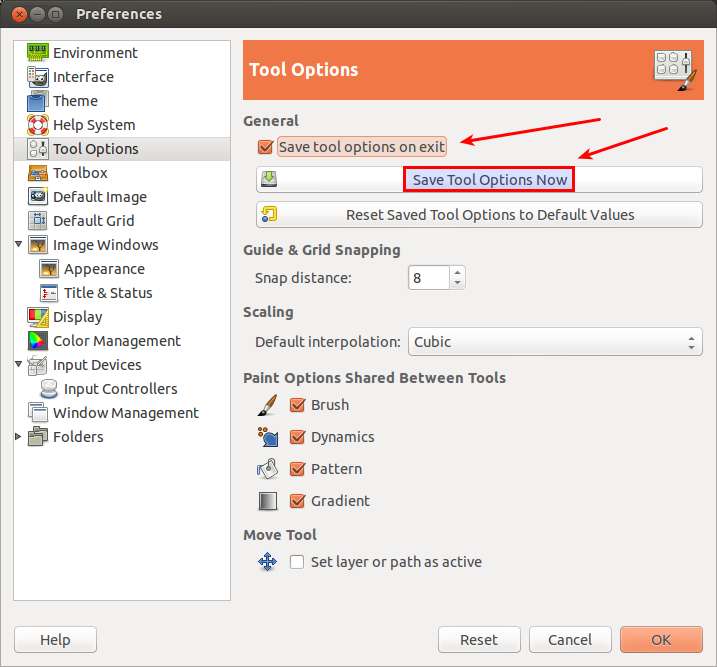
Support Xmodulo
This website is made possible by minimal ads and your gracious donation via PayPal or credit card
Please note that this article is published by Xmodulo.com under a Creative Commons Attribution-ShareAlike 3.0 Unported License. If you would like to use the whole or any part of this article, you need to cite this web page at Xmodulo.com as the original source.
Xmodulo © 2021 ‒ About ‒ Write for Us ‒ Feed ‒ Powered by DigitalOcean

